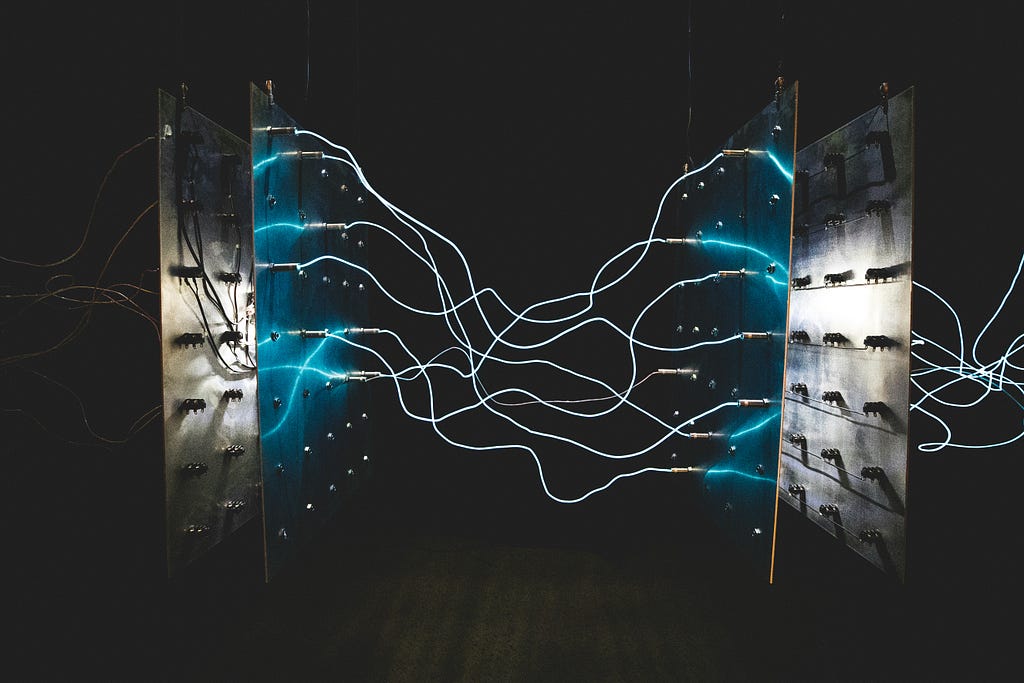With Autumn in full swing, we have a few new features in Neo4j Bloom to call out that make graph data visualization and exploration even easier and more intuitive.
Let’s start by introducing this neat little trick for anyone getting started with Bloom Basic who’s unsure of where to start — well, by simply typing in the search field “Show me a graph,” a random subset of your graph will appear on the scene, and from there… the (database) world is your oyster. Start by selecting nodes on the scene, expand them to see their relationships, or remove nodes from the scene to investigate a particular one of interest. The possibilities are endless.
You’ll find “Show me a graph” set up as a Search phrase under Saved Cypher in Bloom’s Perspective Designer (accessed via the button on the top left-hand side of the screen). You can create your own custom Search phrases as well!
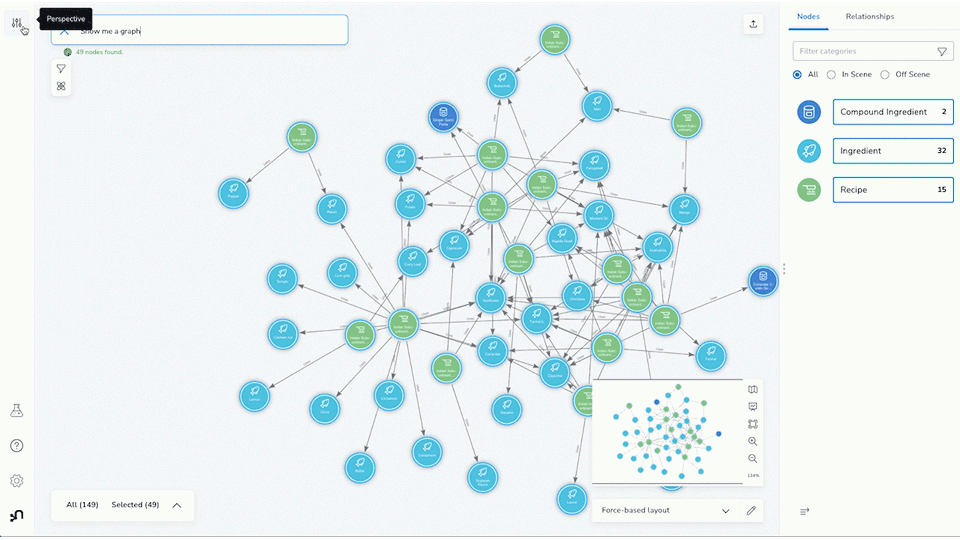
The next update to Bloom helps to automatically synchronize perspectives by adding newly found database labels as categories when the database is modified. This feature can be turned off in the Settings panel with the “Perspective auto-sync” switch, which is only available in the Basic version of Bloom.
For those new to Neo4j Bloom, a Perspective defines a specific business view or domain found in the target Neo4j graph. A single Neo4j graph can be viewed through different Perspectives, each tailored for a different business purpose.
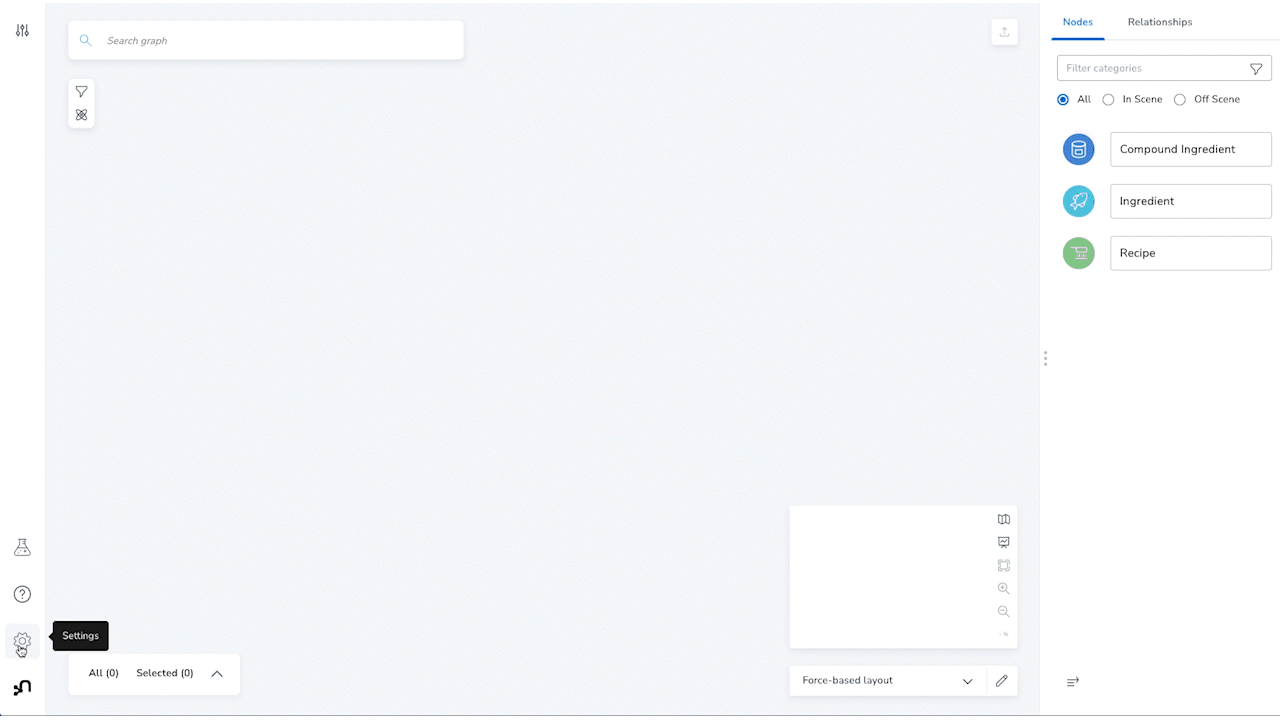
Perspectives define:
- Categorization of business entities based on node labels
- Property visibility
- Relationship visibility
- Styling (color, icon, caption)
- Saved Cypher (Search phrases and Scene actions)
While everyone in the organization could benefit from a graph view, not everyone needs to see everything. For instance, in a large retail distributor’s organization, the shipping department may only need to see orders, products, and customers, and can ignore unrelated categories like suppliers, employees, regions, etc. You can create another Perspective that highlights only those categories for other specific business purposes.
And lastly, a number of minor feature updates were made, which generally adds up to a lot, so let’s break it down further, shall we?
Scene actions can now be ordered, so they appear in the context menu in the way that makes sense for your use case.
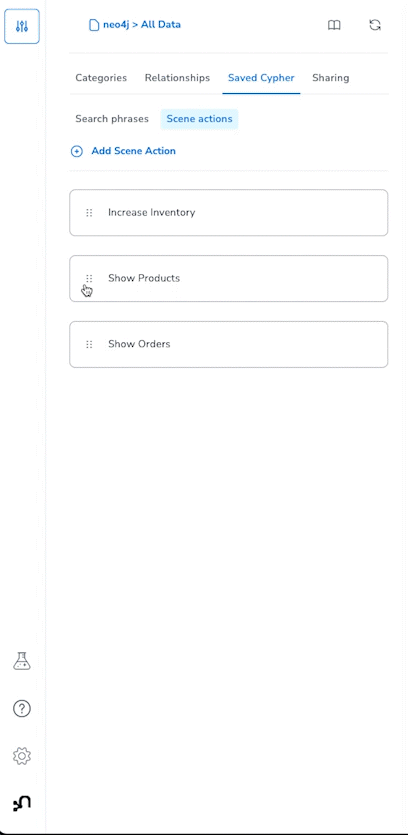
In the context menu (right-click), you can now dismiss single nodes on the scene by right-clicking any blank space. Also, when accessing the context menu on any particular node, you can now “Select related nodes,” which allows you to reveal and select all the related nodes.
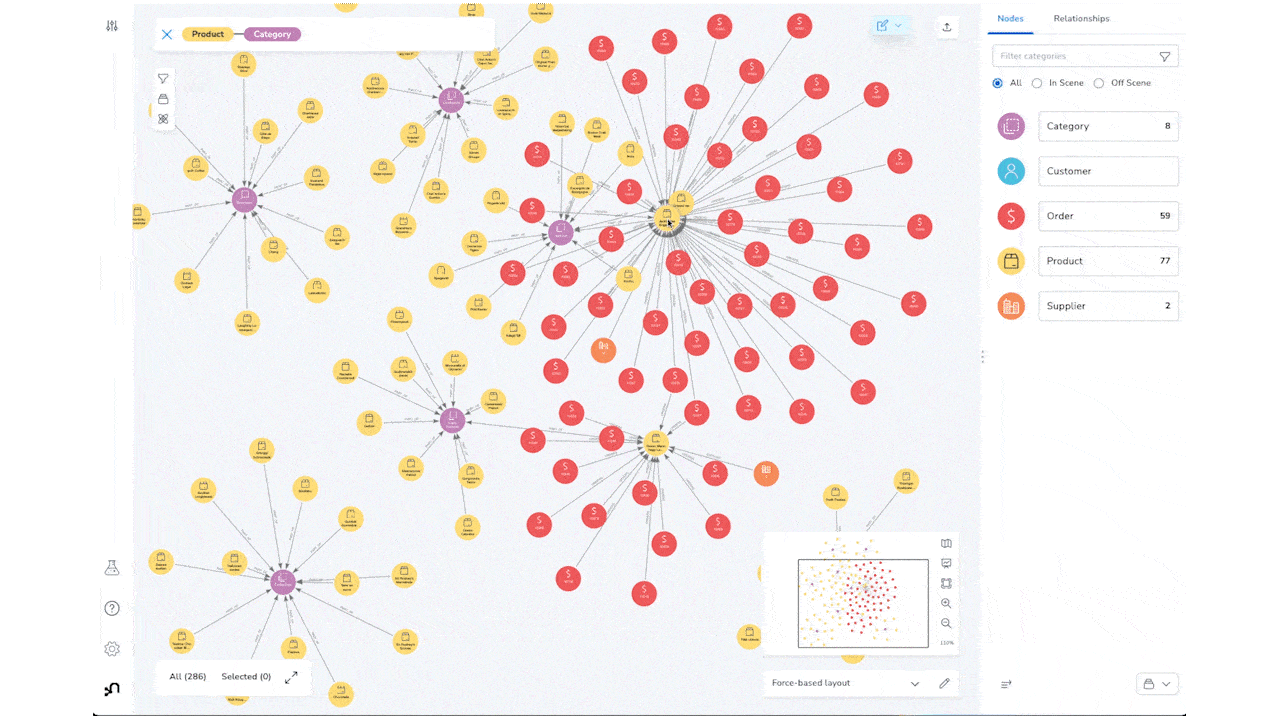
And for our Enterprise (Full Access) users, you can now search/filter saved scenes and perspectives.
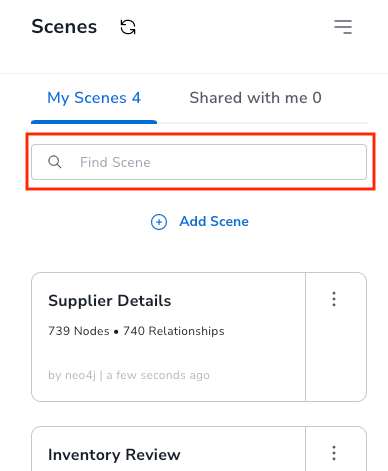
How to Upgrade
Users of Neo4j Desktop should automatically receive the update or install the latest version of Bloom using the Graph Apps drawer.
Users of the server plugin or a self-hosted web application can download the updates on our Downloads page.
Aura users should see the update appear automatically.
Wanna become a Bloom co-designer?
We’re interested in conversations about how you use Bloom and how we can design an experience tailored to your needs. If you’re up for a conversation, sign up here.
As a bonus, enjoy a reward of $100, a charity donation, or a special community acknowledgment for your time.
Autumn Is Bloom-ing With New Visualization Features was originally published in Neo4j Developer Blog on Medium, where people are continuing the conversation by highlighting and responding to this story.