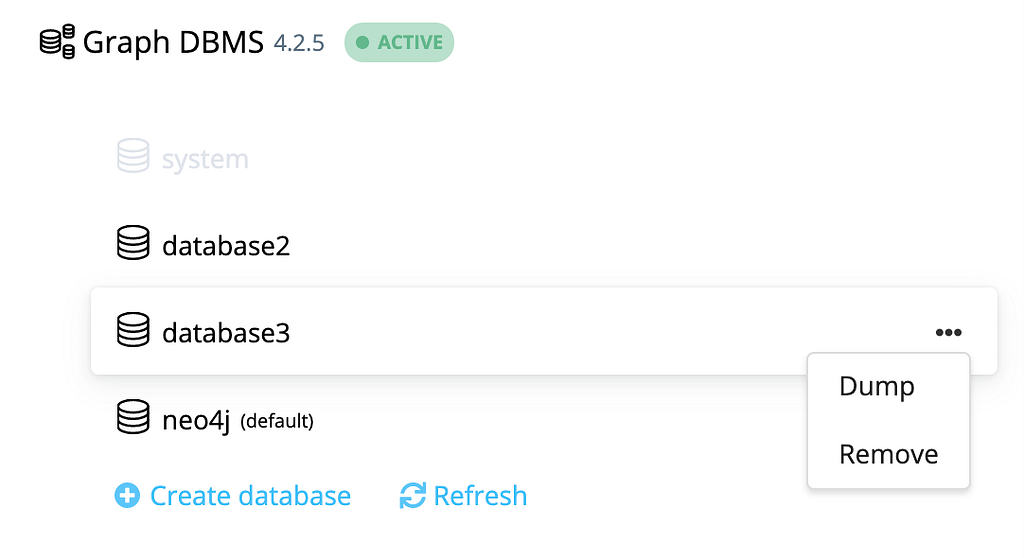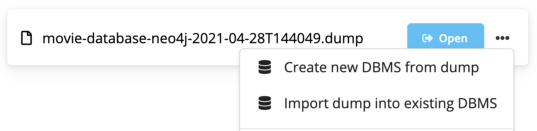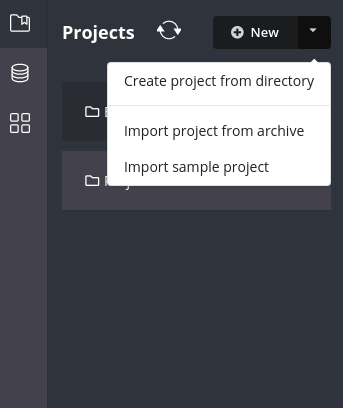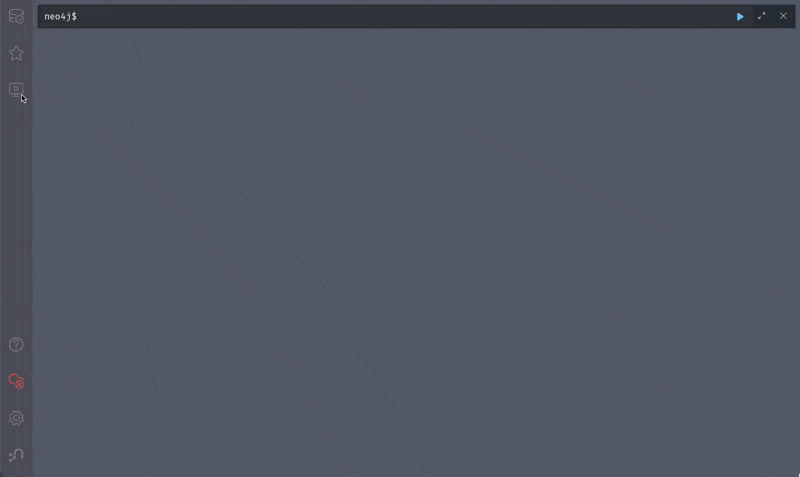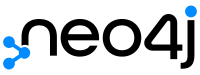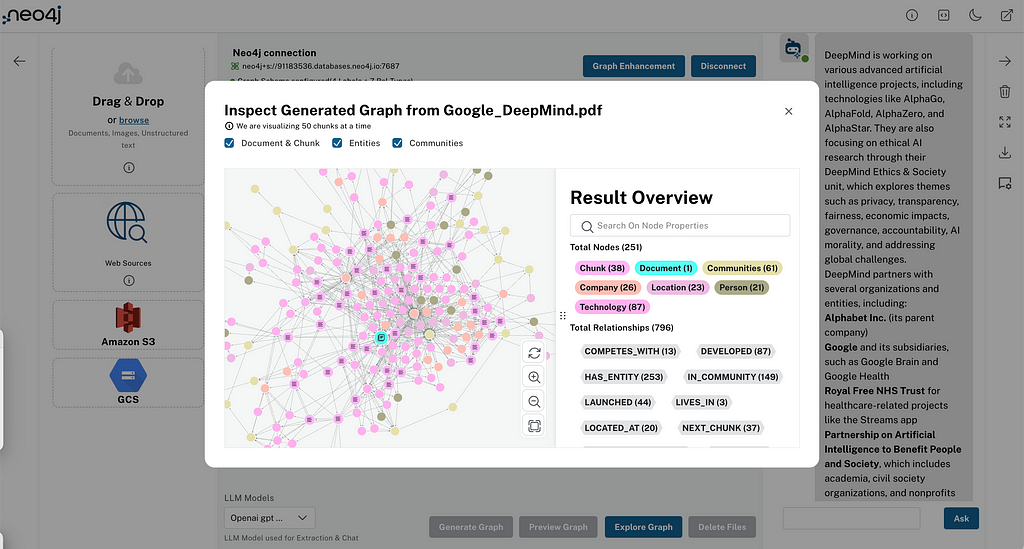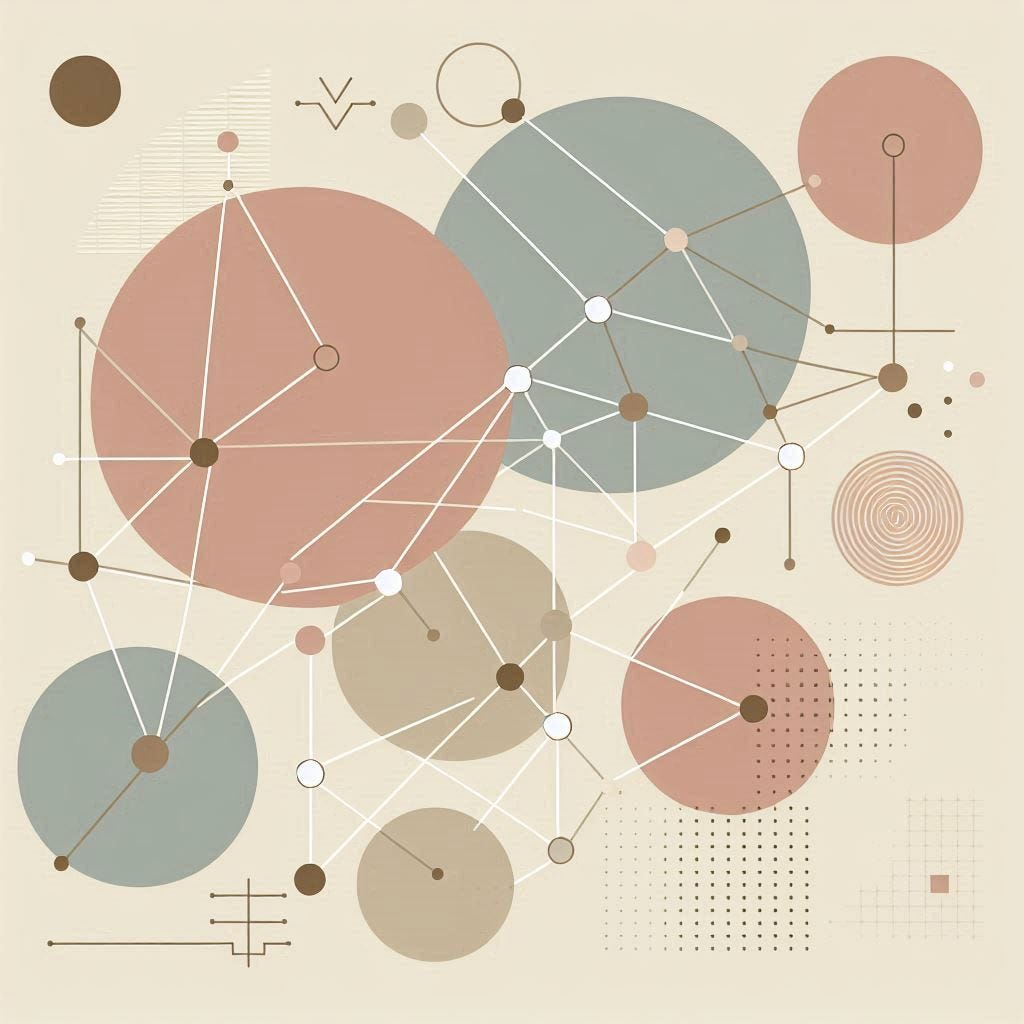Multi-Database Goodness in Neo4j Desktop and New Guide Experience in Neo4j Browser
Product Manager for Neo4j Developer Tools, Neo4j
4 min read

This week we launched the latest and greatest versions of our developer tools: Neo4j Desktop and Neo4j Browser.
We’re excited to share some of the work we’ve been doing to help you be more productive. Take a look and let us know your thoughts on opens in new tabNeo4j Desktop and opens in new tabNeo4j Browser directly.
Desktop: Multiple Database Support in UI
Since Neo4j 4.x there has been multi-database support and you’ve been able to use Cypher commands in Neo4j Browser to create, manage, and view available databases in the system database.
With this release, we’re bringing that management of databases directly to Neo4j Desktop. In a running DBMS entry, you’ll see options to create and remove databases as well as creating dump files you can use to seed a new database in the same or another DBMS.
For the time being you continue to “open” into the default database from Graph Apps. You can switch to another database from within the Browser, Neo4j Bloom, and most other graph apps.
Desktop: Use Any Folder as a Project Folder
For those of you who are looking for more control over where your project files are stored, you can now create a project from any directory on your file system.
This means you can now, for example, choose a folder under version control in your workspace to use for a project. Note that we now only show the files relevant to Neo4j in the Files section of Desktop Projects, but you still have the option to view all files in your OS’s file browser.
Desktop: Improved Offline Handling
We’ve removed the offline mode setting checkbox that confused some users (and us!) when forgotten that it was activated. The Desktop UI now synchronizes with the state of your system connection.
Browser: New Guided Experience
For a long time the :play command has been part of getting started with Neo4j in Browser, from taking first steps learning Cypher to running the movies guide, the guides for Sandbox and the online training.
We wanted to improve the learning experience and have created a new Guides sidebar where you can now view guide content in a more convenient way.
These guides stay fixed to the left so you don’t have to worry about pinning or them disappearing from view as you did previously with the :play command. Instead, you can now focus on working through the guide while keeping the main part of your screen to run queries and see results.
The sidebar also lists the built-in guides available for you to view. You can launch guides directly into the sidebar by typing :guide [guide name] in the Cypher editor e.g. :guide sandbox/movies.
We’re keeping the :play command for now so you can still run old guides you may have access to that haven’t been migrated to work in the new sidebar format, but our intention is to migrate all content across to work with :guide over time. As always we’d love to hear your feedback on the new format.
Fresh New Logo and Icons
The Neo4j brand has been refreshed with a new logo. You’ll see Desktop now uses the new icon and we’ve taken this opportunity to give Browser its own identity and a new icon.
New Desktop and Browser Manuals
The first releases of the new Desktop Manual and Browser Manual are now available. We hope they’ll help both new and experienced users, let us know if there are more topics you’d like to see them cover. The documentation also has a feedback mechanism built-in so please use that frequently.
And Finally…
We’ve listened to your feedback and dropped the confirmation message when closing an edited reusable frame in Neo4j Browser.
Watch out for us bringing back the ability to send a query from a reusable result frame back to the main Cypher editor in the next release.
So now please go and check out the new Neo4j Desktop release and get the updated Neo4j Browser within Desktop.
You can also try opens in new tabhttps://browser.graphapp.io for a standalone version.
opens in new tabDownload Now
opens in new tabMulti-Database Goodness in Neo4j Desktop and New Guide Experience in Neo4j Browser was originally published in opens in new tabNeo4j Developer Blog on Medium, where people are continuing the conversation by highlighting and responding to this story.